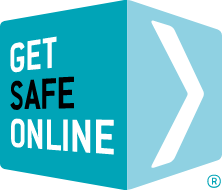The risks
- As no security updates are issued, your PC running Windows 7 is vulnerable to infection by malware, with criminals being well aware of the vulnerability.
- Such malware could be used by criminals for a number of purposes, including:
- To steal your personal and financial details in order to commit fraud
- To infect your computer with ransomware
- To commit identity theft in order to apply for bank accounts, passports and other facilities in your name.
- To monitor your email and other communications.
- To make your PC part of a botnet, commonly used to attack corporate or government websites.
- You may not be easily be able to get your Windows 7 PC serviced or repaired.
- An increasing number of devices and software programs will not work with Windows 7.
Additional risks for businesses
- In addition to the above, you risk unauthorised entry to your information systems, leading to your data being accessed or stolen, non-compliance with insurers’ and/or customers’ standards and breaching GDPR.
- Hardly any independent hardware and software support vendors who provide services for Windows 7 systems.
Before you do any of the following, it is very important that you back up the data on your PC and ensure that it can be accessed and recovered on another machine.
Update your computer
- The first, obvious resolution is to install Windows 10. However, many older computers will not be able to run Windows 10 owing to its far more demanding hardware requirements. Microsoft recommends that you check compatibility here.
It may be possible to upgrade to Windows 10 free of charge, depending on circumstances. If you have a legitimate version of Windows 7 loaded that was activated by Microsoft, you may be able to upgrade free of charge at the Microsoft Store.
If your PC is unable to run the newer version of Windows, you will need to buy a new one.
- If you do buy a new PC, you will need to transfer what is on your old Windows 7 machine across.
- If you want to keep your old PC and not upgrade, there are other options such as ‘dual booting’ with one of the many versions of the Linux operating system. This would enable you to carry out all online tasks from Linux, and offline tasks like word processing, spreadsheets and photo editing in Windows. This solution does take some time and effort to install, but there are a large number of websites offering advice and guidance.
- You could also consider changing to a new computer running on a different platform, the one most frequently chosen being the Apple Mac, or some of the new generation of netbooks such as those using Google’s Chrome, or Microsoft’s own netbook models.
- It is worth considering whether you still actually need a desktop or laptop PC when many of the functions you may use it for can be carried out on a tablet, of which there are a wide range of makes and specifications to choose from, ranging from sub-£50 models to those costing many hundreds of pounds.
Businesses & enterprises
Businesses and enterprises still running Windows 7 should urgently adopt a strategy for migration to another platform, which will almost certainly involve considerable investment in new hardware, infrastructure and applications.
Small to Medium Sized Businesses: There are many options for small and medium businesses considering moving to a modern PC with the latest productivity and collaboration tools. You should talk to a Microsoft Certified Partner to understand the best options to meet your needs. If your current PC meets the system requirements for Windows 10, you can buy Windows 10 Professional from a local retailer or Microsoft Certified Partner. If your PC does not meet system requirements, consider purchasing a new business PC with Windows 10 Pro.
Larger Businesses & Enterprises: Microsoft offers large organisations in-depth technical resources, tools, and expert guidance to ease the deployment and management of Windows, Office and Internet Explorer products and technologies. To learn more about migration and deployment programs, contact your Microsoft sales representative or Certified Microsoft Partner.
How to upgrade to Windows 10
To check if you are entitled to a free upgrade, go to your Control Panel from the Start Menu, select System and Security, then System. Scroll down to the bottom of the window: there it will indicate if the licence is activated. Your PC will need to be on Windows 7 Service Pack 1, which should be the case if your PC is up to date. At www.microsoft.com/en-gb/windows/windows-10-specifications you can check if your PC meets the minimum specifications to upgrade to Windows 10.
Back up your files to the cloud or a reliable local storage device, to avoid any possibility of losing them in the upgrade.
Get the Windows 10 Media Creation Tool from http://www.microsoft.com/en-gb/software-download/windows10 and select ‘Download tool now’. Once downloaded, open the file and read and agree to the terms and conditions. Select ‘Upgrade this PC now’. If there is insufficient space on your hard drive, you may need to free up space and run the installation from a USB stick. The setup will guide you through this.
You will be asked to choose whether or not you wish to keep your files and programs. If you wish to start afresh with a clean operating system and you have backed up your files, you will be able to move the files and programs you want to keep back on to your computer following the upgrade, or as and when you need them. If you choose not to keep your files and programs but think you may need them again, ensure you still have the licence keys.
The upgrade will then take place. This could take a few hours, depending on the speed of your PC and internet connection. Your computer will restart itself several times, but eventually the Windows 10 welcome screen will appear. You will be presented with privacy choices, then be asked to sign into your Microsoft account, if you have one. Find and click on ‘activation’ in the Start Menu to determine whether your Windows 10 licence is activated. If not, you will need to purchase a new licence.
If you have to dispose of your old computer
Remember, it is very important to retire and dispose of your old computer correctly, for two reasons:
– The data on your computer can easily be accessed whether you sell, scrap, give away or donate it, and even ‘deleted’ data can be retrieved with relative ease by criminals.Disposing of computers responsibly will ensure the minimum environmental impact and ensure that you are not breaking the law.
– Please see our advice on safe computer disposal to ensure you’re doing it correctly.